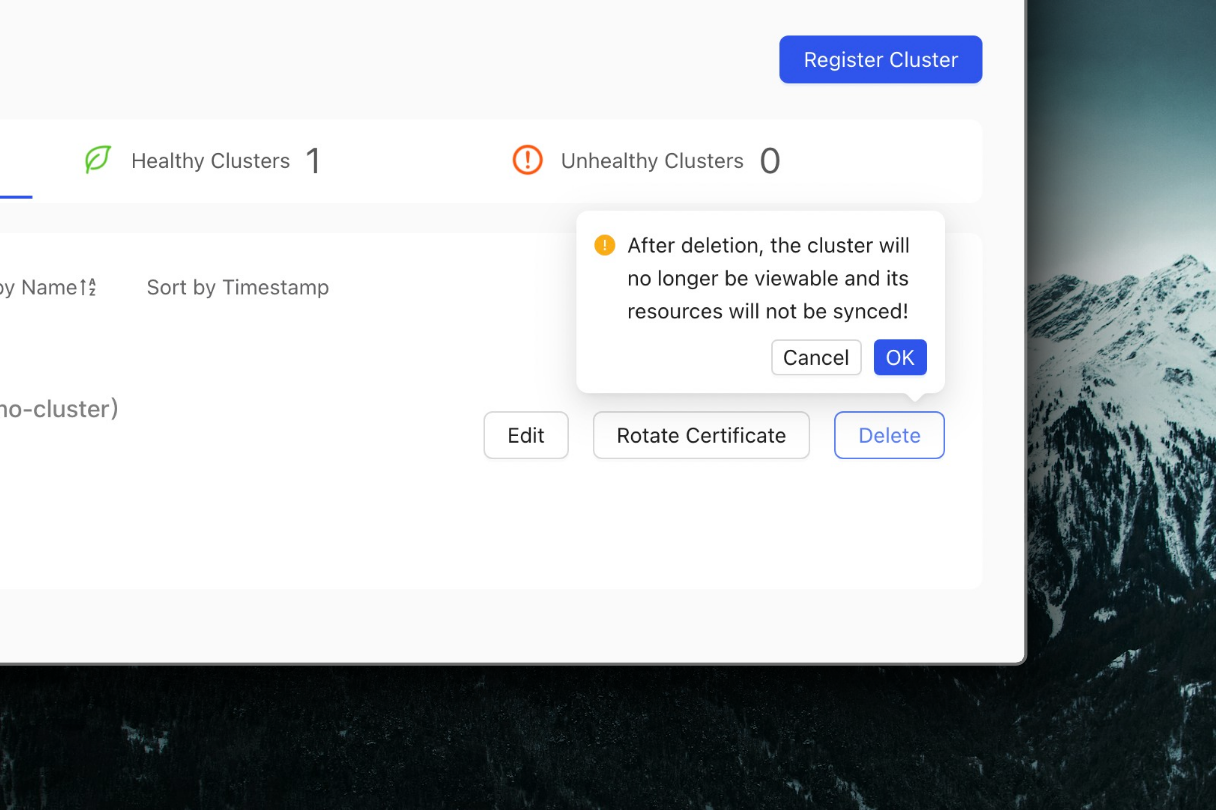Multi-Cluster Management
Multi-cluster management is the entrance to register clusters into Karpor, enabling search and insight capabilities across a large number of clusters.
Register Cluster
- Click the Cluster Management Tab.
- Click the Register Cluster button.
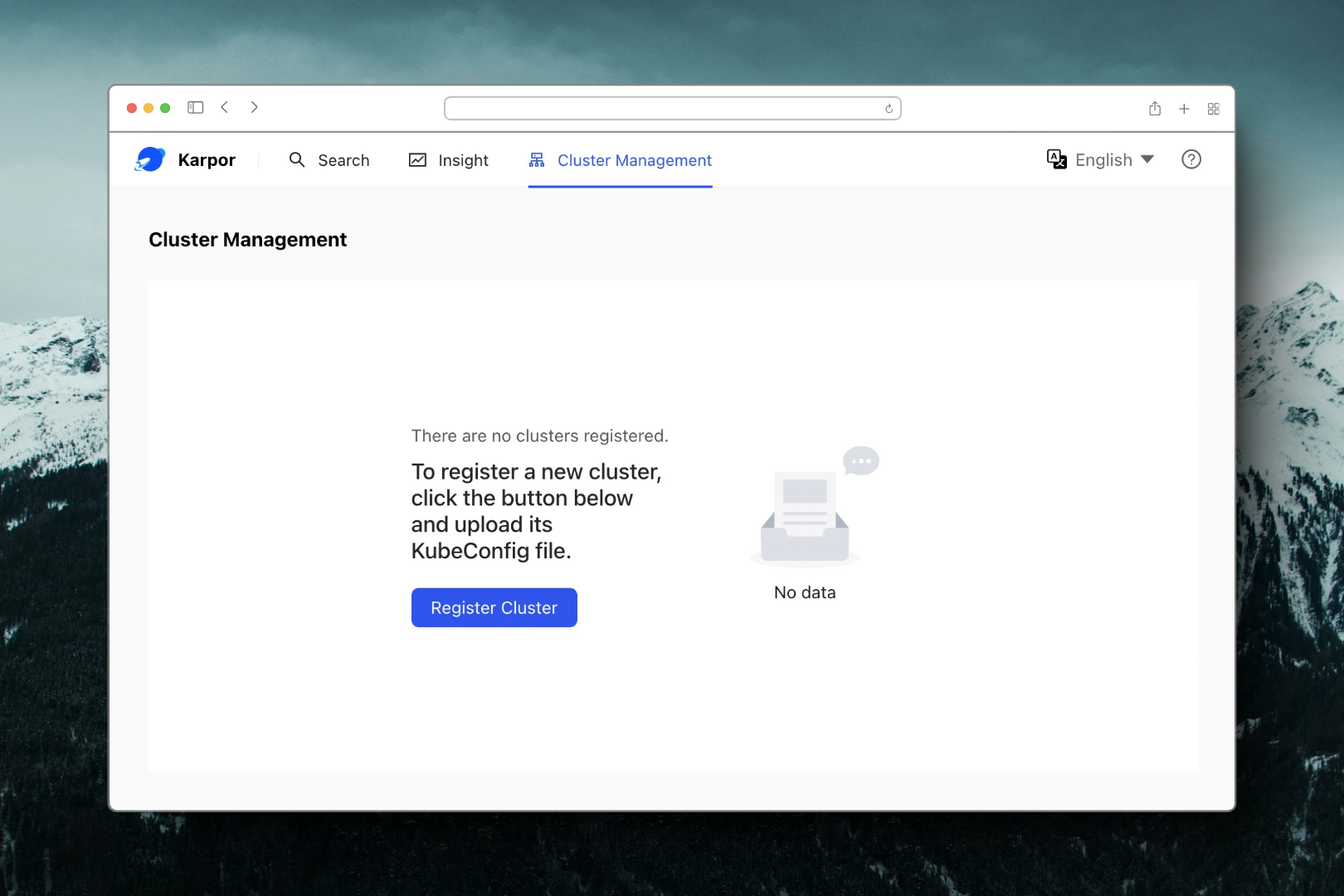
- Add the cluster name. The cluster name must be unique and CANNOT be altered once created.
- Upload the cluster's KubeConfig file. One with read permission is sufficient.
- Click the Verify and Submit button.
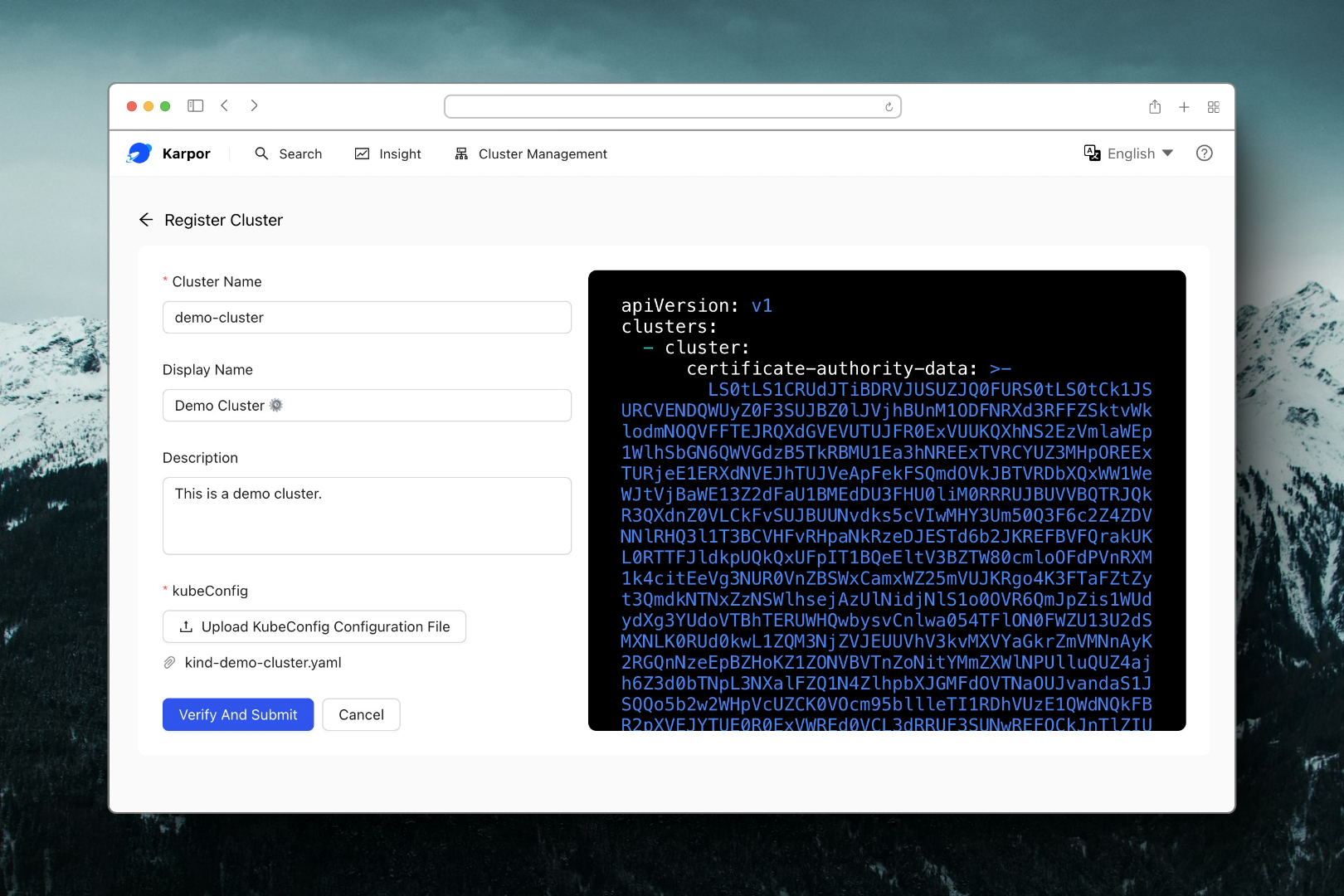
- Once verified, the cluster will be added under the Cluster Management page
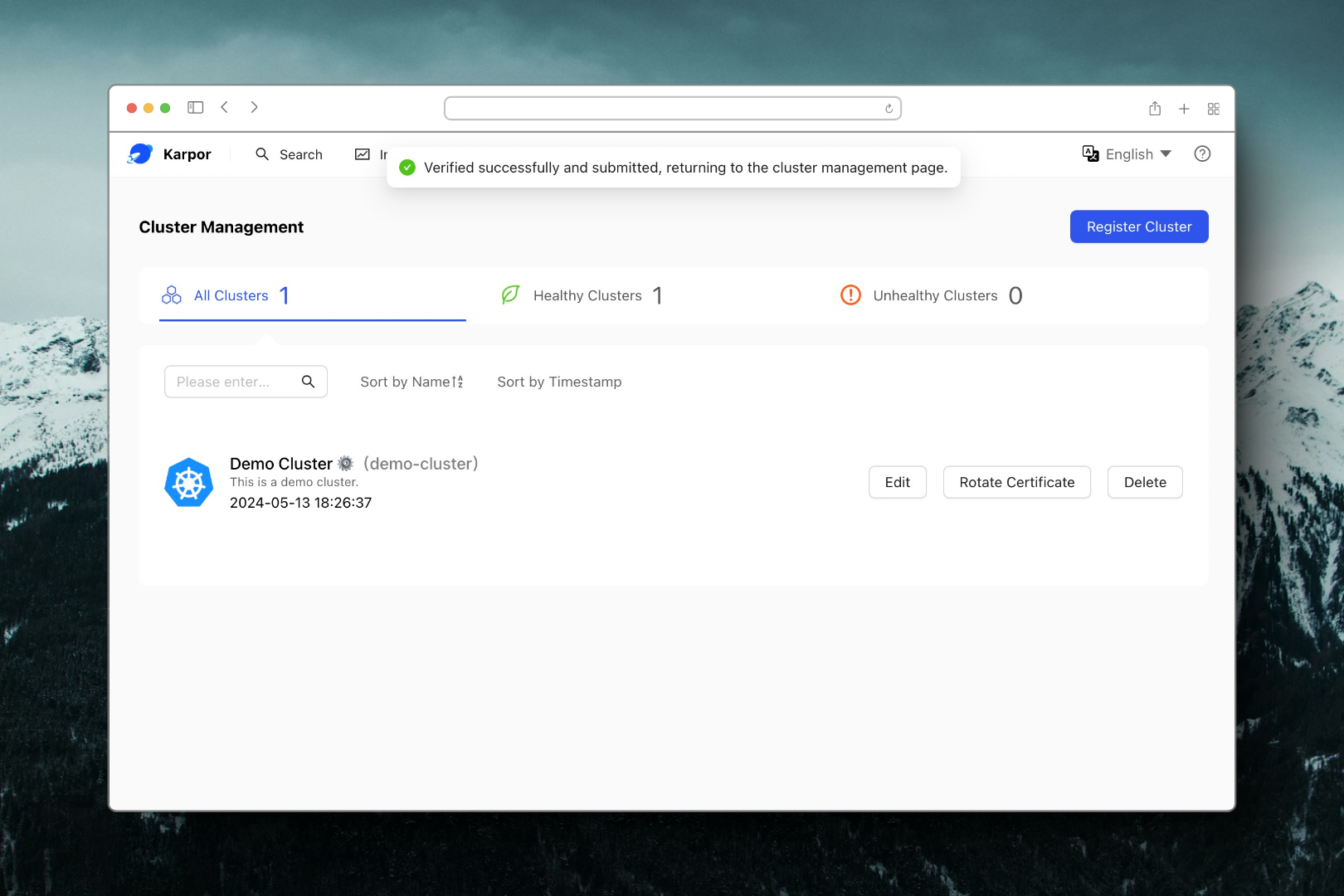
Note: Please ensure network connectivity between the server address (target cluster address) in the uploaded cluster certificate and Karpor. For example, if you have deployed Karpor in a local cluster and want to register that local cluster, you need to modify the server address in the cluster certificate to the internal cluster address https://kubernetes.default.svc.cluster.local:443 to ensure that Karpor can directly access the target cluster.
Register EKS Cluster
If you want to register an EKS cluster, you need to perform some additional operations on the KubeConfig:
- Export the KubeConfig for the EKS cluster. For example, you can obtain the KubeConfig for the specified cluster using the following AWS command:
aws eks --region <YOUR REGION> update-kubeconfig --name <YOUR CLUSTER NAME> --kubeconfig=<OUTPUT FILENAME>
- Add the fields
env,interactiveMode, andprovideClusterInfoto theusers/execsection of the exported KubeConfig file. You can refer to the following KubeConfig structure:
apiVersion: v1
clusters:
- cluster:
certificate-authority-data: CA
server: SERVER
name: CLUSTER
contexts:
- context:
cluster: CLUSTER
user: USER
name: CONTEXT
current-context: CONTEXT
kind: Config
preferences: {}
users:
- name: USER
user:
exec:
apiVersion: client.authentication.k8s.io/v1beta1
args:
- --region
- ap-southeast-1
- eks
- get-token
- --cluster-name
- mycluster3
- --output
- json
command: aws
### The following fields need to be added to the KubeConfig.
env:
- name: AWS_ACCESS_KEY_ID
value: <YOUR AWS_ACCESS_KEY_ID>
- name: AWS_SECRET_ACCESS_KEY
value: <YOUR AWS_SECRET_ACCESS_KEY>
- name: AWS_DEFAULT_REGION
value: <AWS_DEFAULT_REGION>
- name: AWS_DEFAULT_OUTPUT
value: json
interactiveMode: IfAvailable
provideClusterInfo: false
- Use the modified KubeConfig in Register Cluster.
Edit Cluster
The Edit button allows for modifications to the Display Name and Description, thus altering how the cluster's name and description appear on the Dashboard.
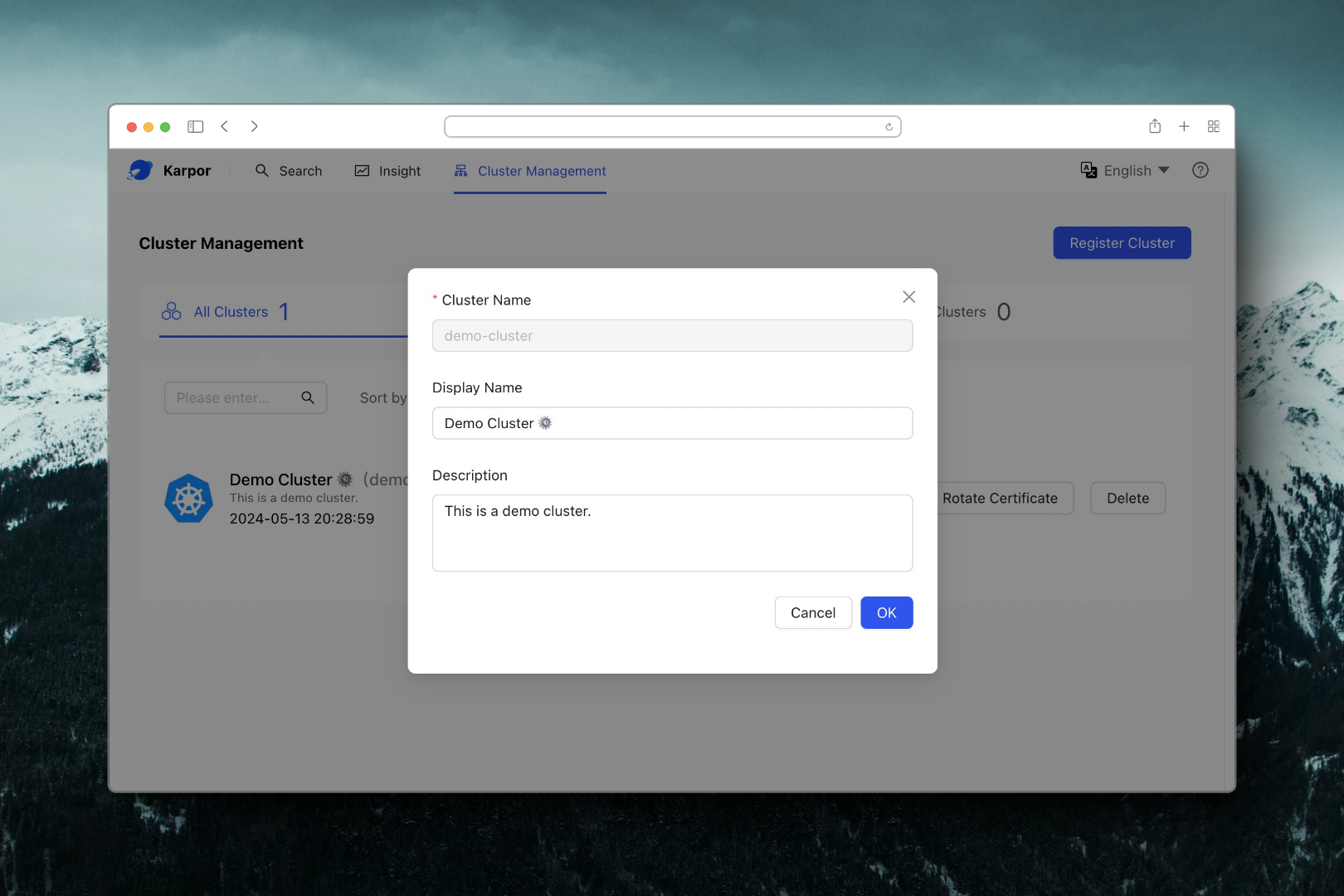
Rotate Certificate
When the KubeConfig expires, you can update the certificate by clicking Rotate Certificate.
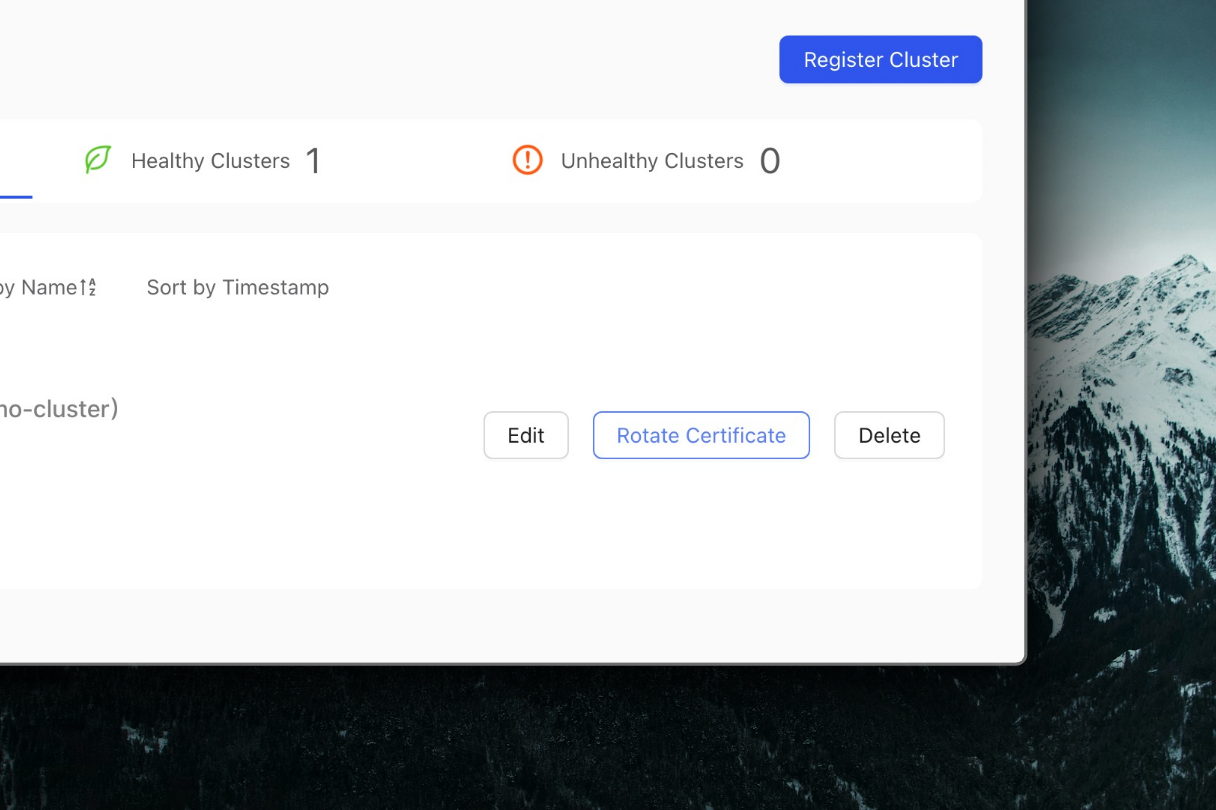

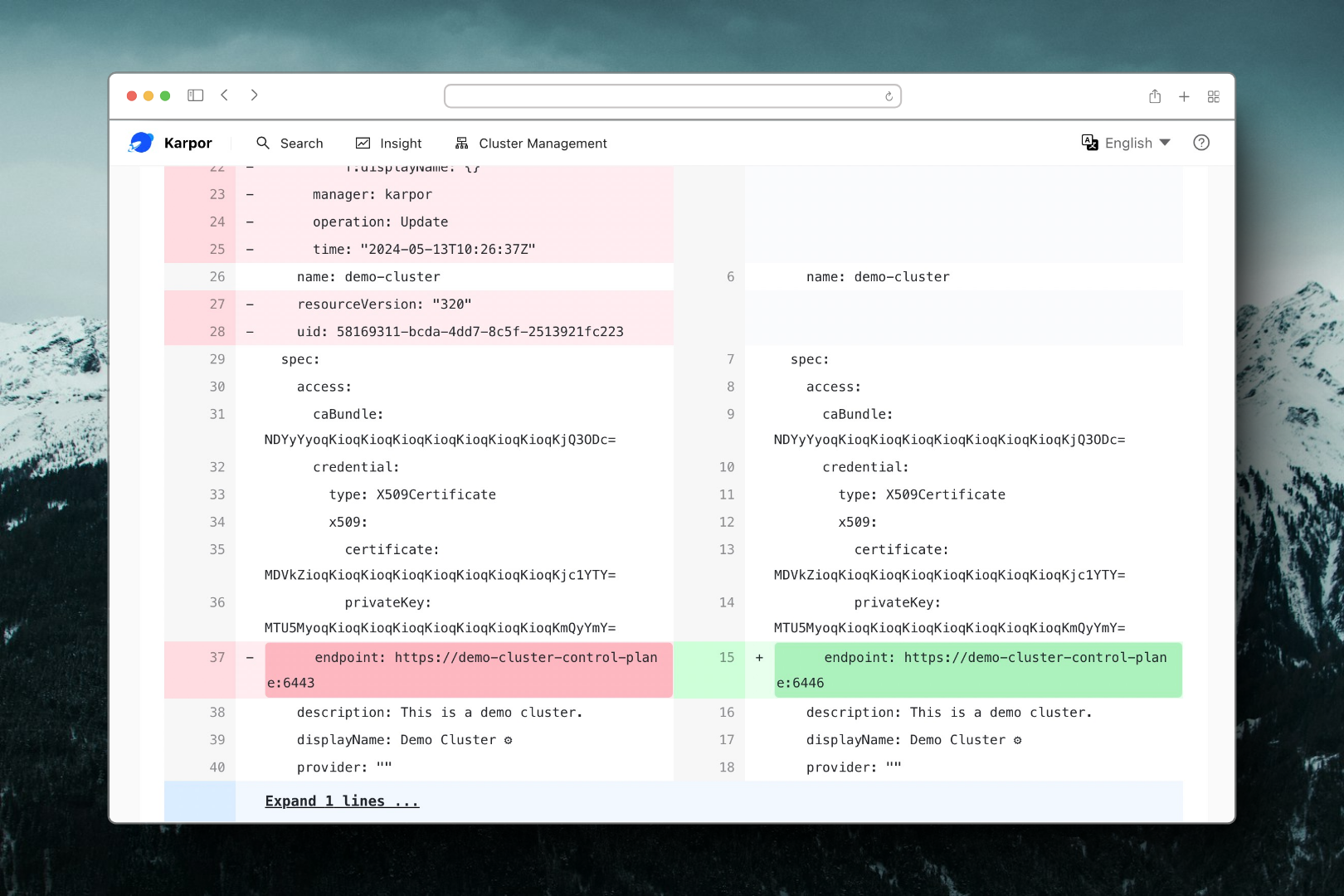
Remove Cluster
The delete button facilitates the removal of a registered cluster.